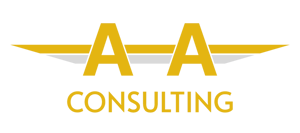When setting up a Power BI ecosystem, protecting sensitive information and ensuring that users see only the data they are authorised to access is extremely important, especially for large organisations that want to maintain data governance. Power BI offers a powerful feature called Row-Level Security (RLS) to manage data access, allowing organisations to control who sees what at a very granular level.
In this blog, we’ll focus on the different ways RLS can be implemented in Power BI, without diving too deep into the technical details. By understanding the options available, you can choose the right approach for your specific use case.
Static Row-Level Security
Static RLS is the most straightforward form of security in Power BI. In this approach, you define fixed roles and permissions based on predefined criteria, such as geographical region, department, or product line. Each role is linked to a set of users who share the same level of access.
For example, if you have a report showing sales data for different regions, you can create a role for each region—say, “North Sales” or “South Sales”—and assign the relevant salespeople to each role. This way, users from the “North Sales” role will only see data for their region and not for others.
Best suited for:
- Organisations with a clear, consistent structure.
- Reports where access is determined by static attributes like geography, department, or job function.
Benefits:
- Simple to implement and manage.
- Ideal for cases where the user groups and their access levels are unlikely to change frequently.
Dynamic Row-Level Security
Dynamic RLS takes security to the next level by tailoring data access based on the user’s identity at runtime. Instead of assigning users to fixed roles, you create rules that dynamically filter data depending on who is viewing the report. This approach is more flexible and scalable, especially when dealing with large organisations or when data access needs are frequently changing.
For example, imagine you have a global sales report. Instead of manually creating roles for every salesperson, you can set up dynamic RLS so that each salesperson automatically sees only the data related to their territory based on their email address or user ID.
Best suited for:
- Larger organisations with many users and a need for personalised access.
- Cases where access rules are driven by user attributes like email address, employee ID, or other user-specific identifiers.
Benefits:
- Highly flexible and can accommodate frequent changes in user roles or permissions.
- Reduces administrative overhead, especially in large organisations.
Hierarchical Row-Level Security
In some scenarios, you may want to implement hierarchical RLS, where access to data is based on an organisational structure or chain of command. This means that users at higher levels in the hierarchy can see data for everyone beneath them, while users lower in the hierarchy can only see their own data.
For example, a regional sales manager might have access to all sales data for their region, while a local sales representative will only see their own individual sales. Hierarchical RLS can be set up using either static or dynamic methods, depending on the complexity of the hierarchy.
Best suited for:
- Organisations with multi-level reporting structures, such as sales teams, departments, or divisions.
- Scenarios where managers need broader access to data than individual team members.
Benefits:
- Ensures data access aligns with the organisation’s reporting structure.
- Allows higher-level users to have a complete overview, while restricting lower-level users to their own data.
Using Microsoft Entra (AAD) to Supercharge RLS
For organisations using Microsoft’s ecosystem, integrating Entra ID groups with RLS can simplify user management. Entra groups allow you to manage large numbers of users by grouping them based on roles or departments. Instead of manually assigning individual users to roles, you can assign Entra groups to roles in Power BI.
For example, you can create a role in Power BI that restricts data to a particular region and then assign the corresponding Entra group (e.g., “North Region Sales”) to that role. As users join or leave the group in Entra, their access in Power BI automatically adjusts without needing to change any settings in Power BI itself.
Best suited for:
- Organisations already using Entra for identity and access management.
- Large teams where managing individual users would be too time-consuming.
Benefits:
- Streamlines the user management process.
- Automatically updates access as users change roles within the organisation.
Key Considerations When Implementing RLS
While RLS is a powerful feature, there are some key considerations to keep in mind when choosing the right approach for your reports:
- Performance Impact: Applying complex RLS rules, especially in dynamic scenarios, can sometimes affect the performance of your Power BI reports. Keep the filters as simple as possible to maintain optimal performance.
- Exporting Data: RLS is applied within Power BI, but users with access to the underlying data can potentially export it. Consider controlling export permissions or limiting the data shown in the report.
- Testing Roles: Always thoroughly test your RLS rules before deploying them to ensure that users see only the data they are meant to.
Conclusion
Row-Level Security (RLS) in Power BI offers a range of options for controlling data access, from simple static roles to more advanced dynamic and hierarchical setups. Whether your organisation has a clear-cut structure or needs personalised, real-time access controls, RLS can help ensure your data remains secure while providing users with the insights they need.
Choosing the right approach depends on your organisation’s size, complexity, and reporting requirements. By implementing RLS effectively, you can maintain data privacy and improve user experience, all while ensuring compliance with organisational and regulatory standards.