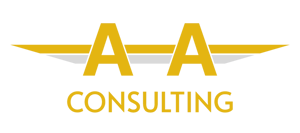Power BI offers various data connection modes, each suited to different scenarios based on performance, data size, and reporting needs. The three main modes—Direct Query, Import Mode, and the newer Direct Lake Mode—each have their strengths and limitations. These are important to note when designing a report or starting a new project. In our experience, choosing the correct method can have serious long term implications on the viability of a given report or dashboard. In this blog, we’ll explore the differences between these modes and discuss the pros and cons of each to help you make an informed decision for your Power BI projects.
1. Import Mode
Overview: Import Mode is the most commonly used data connection mode in Power BI. In this mode, Power BI takes a snapshot of your data by importing it into the in-memory VertiPaq engine. The data is stored within the Power BI file (PBIX), which allows for fast performance and rich interactive capabilities.
Positives:
- High Performance: Since the data is pre-loaded into memory, Import Mode offers fast query responses and smooth interactions, even with complex calculations and visuals.
- Rich Functionality: All Power BI features are available in Import Mode, including complex DAX calculations, custom visuals, and aggregation functions.
- Offline Reporting: Since the data is embedded within the report file, reports can be used offline without needing a live data connection.
Negatives:
- Memory Limits: Import Mode relies on loading data into memory, which can be problematic with large datasets. You may hit memory limits on both Power BI Desktop and the Power BI Service.
- Scheduled Refresh Needed: Since the data is static after being imported, you need to set up scheduled refreshes to keep your report up-to-date.
- File Size: Large datasets will increase the size of the PBIX file, making it harder to share and manage.
2. Direct Query Mode
Overview: Direct Query allows you to leave your data in its source system (e.g., SQL database, data warehouse) without importing it into Power BI. Instead, Power BI queries the source system in real-time whenever the user interacts with the report.
Positives:
- No Data Size Limitations: Because the data remains in the source system, Direct Query can handle very large datasets that would otherwise be too large for Import Mode.
- Real-Time Data: Since data is queried in real-time, you always have up-to-date information without needing to set up scheduled refreshes.
- Smaller File Size: The Power BI file remains small since no data is stored in the report.
Negatives:
- Performance Depends on Source: Query performance is heavily reliant on the performance of the source system. If the underlying data source is slow, so will be the Power BI report.
- Limited Functionality: Some Power BI features, such as certain DAX functions, are not supported in Direct Query mode. Custom visuals and complex calculations may also impact performance.
- Network Dependency: Direct Query requires a constant connection to the data source. Reports will not work if the connection is lost, which can be problematic for offline users.
3. Direct Lake Mode
Overview: Direct Lake Mode is the latest addition to Power BI’s data connectivity options. It is designed specifically for working with data stored in Microsoft Fabric’s OneLake (hence the name “Direct Lake”). This mode provides a balance between real-time querying and in-memory performance by allowing Power BI to query the data directly from OneLake while still optimising performance through caching.
Positives:
- Best of Both Worlds: Direct Lake Mode combines the benefits of Import Mode’s high performance with Direct Query’s ability to handle large datasets.
- No Data Size Limits: Like Direct Query, Direct Lake Mode allows you to work with large datasets stored in OneLake without hitting memory limits.
- Performance Optimisation: Direct Lake Mode uses intelligent caching to ensure performance remains high, even when querying large datasets.
- Real-Time Data with Cache: Direct Lake allows for real-time queries while benefiting from cached data, offering a hybrid solution that optimises both speed and data freshness.
Negatives:
- Limited to OneLake: At the moment, Direct Lake Mode only works with data stored in Microsoft Fabric’s OneLake, limiting its use for organisations that store data elsewhere.
- Newer and Less Mature: Since Direct Lake Mode is relatively new, it may not yet support all features or be as stable as the more established modes.
- Complex Configuration: Setting up Direct Lake Mode requires a well-configured environment with OneLake, and the learning curve can be steep for users unfamiliar with Fabric.
Which Mode Should You Choose?
Choosing between Import Mode, Direct Query, and Direct Lake Mode depends on your specific reporting requirements:
- For small to medium-sized datasets where performance and rich functionality are key, Import Mode is generally the best option.
- If your dataset is too large for in-memory storage or you need real-time reporting, Direct Query offers a flexible alternative. However, be mindful of potential performance bottlenecks depending on your data source.
- Direct Lake Mode provides an excellent middle ground for those working within the Microsoft Fabric ecosystem, offering real-time data with optimised performance for large datasets. If you’re already using OneLake, this may be the ideal choice for you.
Conclusion
Understanding the differences between Import Mode, Direct Query, and Direct Lake Mode is crucial for optimising Power BI performance and usability. Import Mode shines for smaller datasets with rich interactivity, Direct Query handles real-time and large-scale datasets, and Direct Lake Mode provides an innovative solution for those using Microsoft Fabric’s OneLake. Choose the mode that aligns with your project requirements to ensure your Power BI reports are both efficient and effective.